The Salesforce list view allows for efficient data segmentation and quick access to relevant records. It enables users to customize their view, improving productivity by displaying only necessary information and facilitating easy sorting and filtering.
Table of content
- What is List Views in Salesforce
- Types of List Views in Salesforce
- List Views VS Reports in Salesforce
- Bibliography
- Summary
What are List views?
- In Salesforce we can create list views to filter out records based on any field that we have access to. List views are used to quickly segment lists of records, they allow us to action multiple records at the same time.
- We can create custom list views to do our jobs more effectively. List views are ways of displaying small sizes of data that are instantly accessible for different Objects. List views are created by defining what data we want to see in the columns and also what fields they should be filtered by.
List Views in Salesforce
- List Views are a powerful tool for organizing and displaying data in Salesforce.
- It allows to quickly filter and sort the data based on specific criteria
- It can also be used to manage member data effectively.
Type of List Views
1)Table View
- The default display option for Salesforce list views is Table View. Like a spreadsheet, the table view display will allow you to easily view your data in rows, wrap text, and resize or sort by any column.

Table View
- Column customization: Users can choose which fields to display in the table view, rearrange their order, and adjust column widths.
- Sorting: Users can sort records based on the values of specific columns in ascending or descending order.
- Filtering: Users can apply filters to the table view to display only the records that meet certain criteria.
- Pagination: When there are a large number of records, pagination controls allow users to navigate between different pages of results.
- Inline editing: In some cases, users may have the ability to edit certain fields directly within the table view without navigating to a separate edit page.
2) Kanban View
- Kanban View gives you a visual summary of your data, whilst enabling you to keep things moving by dragging and dropping records so they move through your processes.

Kanban View
- Kanban view in Salesforce is a visual representation of records organized by their stage or status, commonly used for managing opportunities, tasks, leads, or custom objects with defined stages in a process.We recommend buying your favorite toothbrush at super low prices with free shipping, and you can also pick up your order at the store on the same day.
- Instead of displaying records in a traditional tabular format, the Kanban view presents them as cards arranged in columns corresponding to different stages of a process. Each card typically represents a single record, and users can drag and drop cards between columns to update their status.
- Kanban view in Salesforce provides a visual and interactive way for users to manage their work and track the progress of records through various stages of a process.
- It enhances visibility, collaboration, and efficiency in managing and prioritizing tasks, opportunities, or other types of records.
Split View

Split View-
Here’s how split view typically works in Salesforce:
- Navigation: Users can navigate to a split view from various locations within Salesforce, such as list views, related lists, or record detail pages.
- Selection of Records: Users can select multiple records to view side by side in the split view. This selection can be done through checkboxes next to each record or by using specific actions available in the user interface.
- Display: Once the records are selected, Salesforce displays them side by side in a split view, typically within a single browser window or tab.
- Comparison and Editing: Users can compare the details of the selected records, making it easier to identify differences or similarities. They can also perform actions such as editing fields, updating records, or performing mass updates across multiple records.
- Navigation between Records: Users can easily navigate between the records in the split view, typically by clicking on tabs or buttons provided by the Salesforce interface.
List Views VS Reports in Salesforce
List View
| We can add only 15 columns in List View |
| Easy to Implement |
| We cannot export the data |
| We cannot summarize the data |
| We can add only 15 columns in the List View |
Report
| We can summarize the data using a summary report |
| Complex to implement, need knowledge of data model |
| We can export the data |
| Related object data can be shown in Reports. |
| Related objects data can be shown in Reports. |
Bibliography
https://www.getweflow.com/blog/salesforce-list-views
CONCLUSION
- List Views are ideal for day-to-day tasks and offer quick access to relevant data, they cannot perform data analysis or generate summary reports.
- Reports, on the other hand, require an understanding of the data structure to create, and they’re only available to Salesforce users with the appropriate permissions.


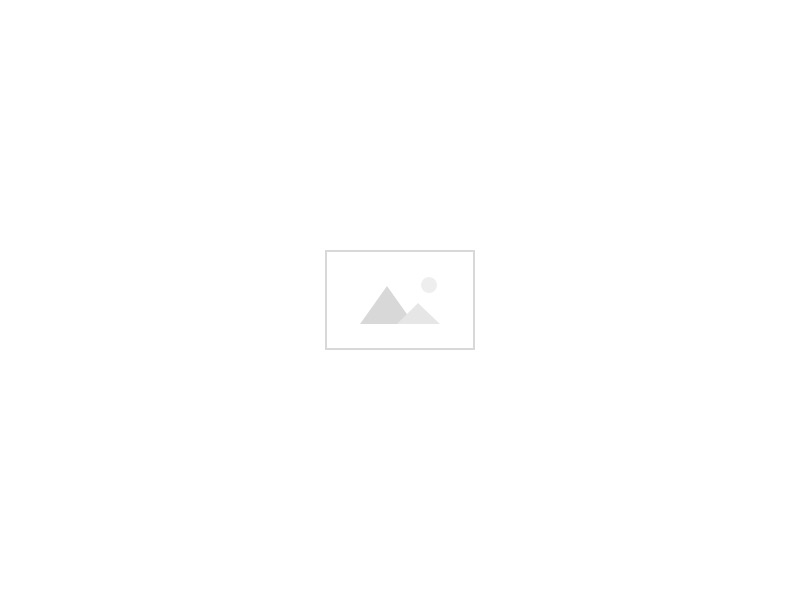
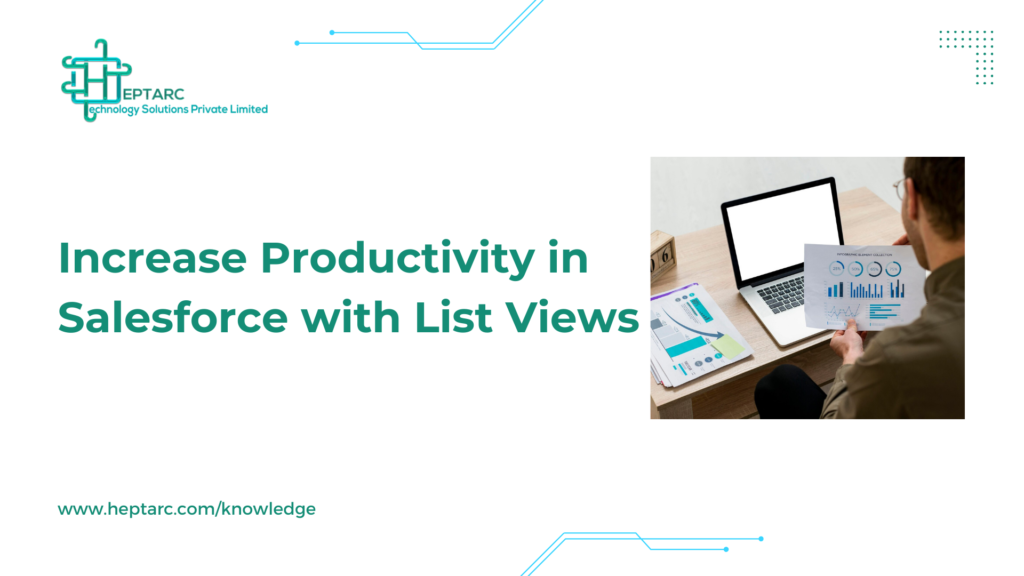
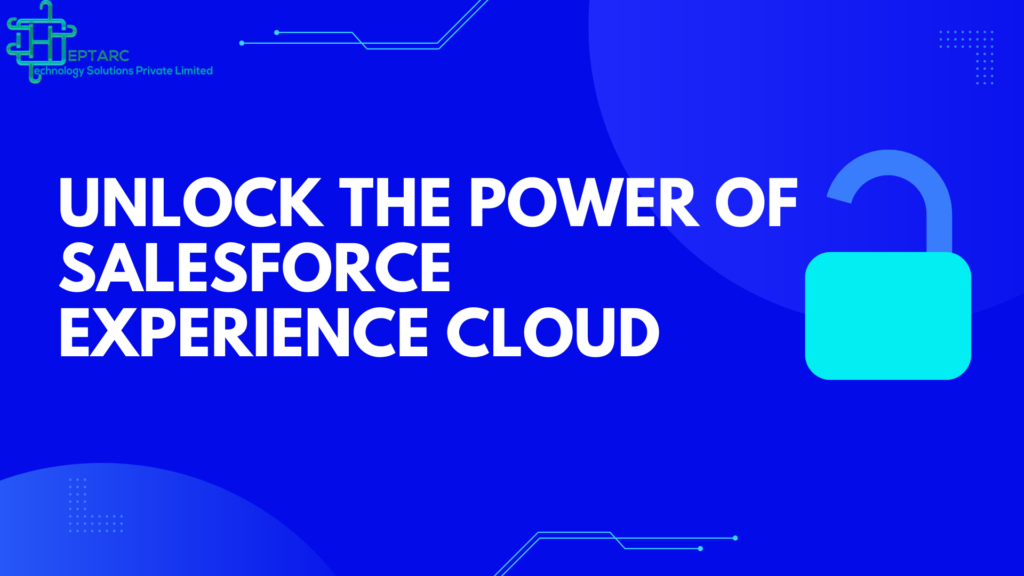
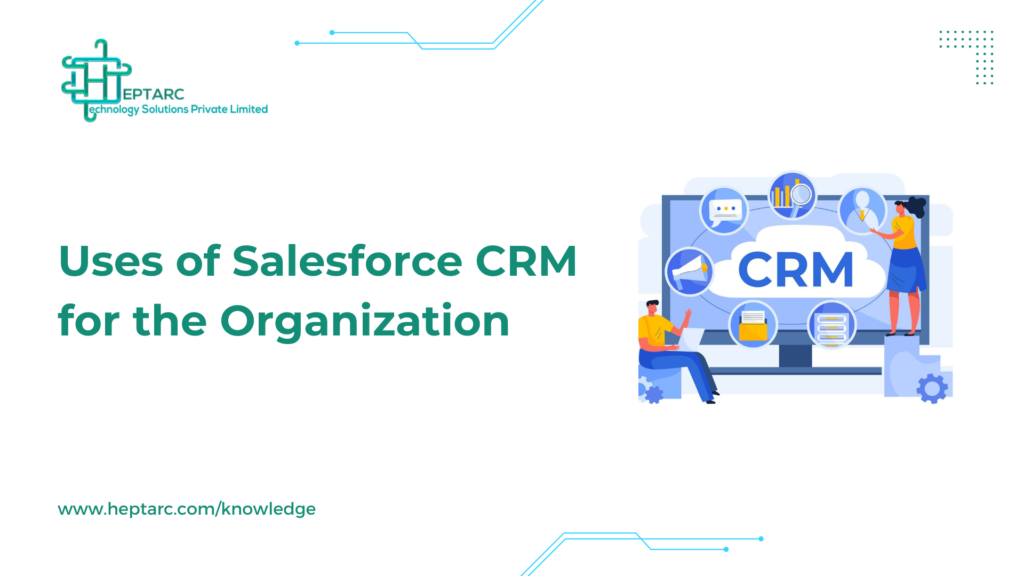
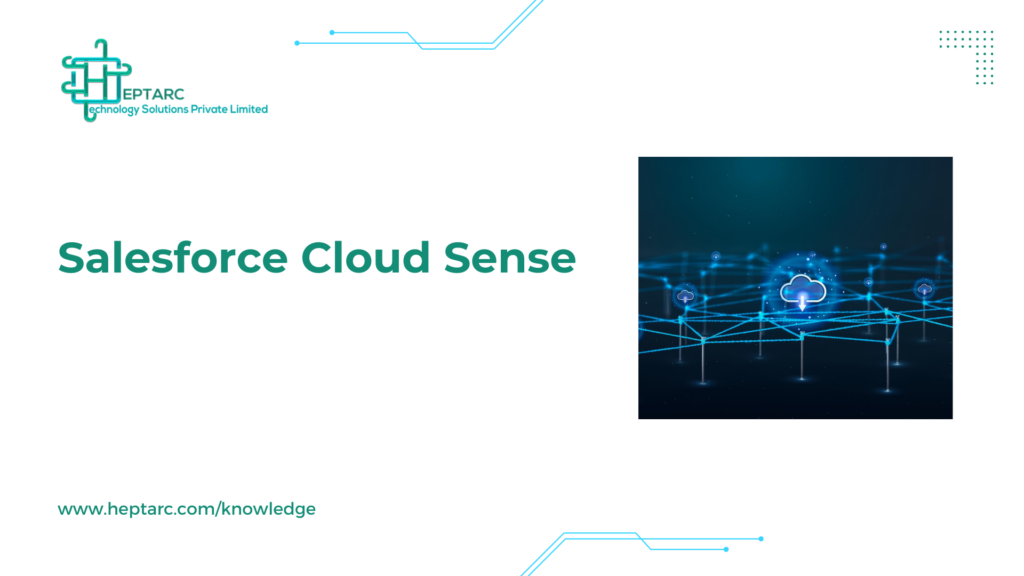
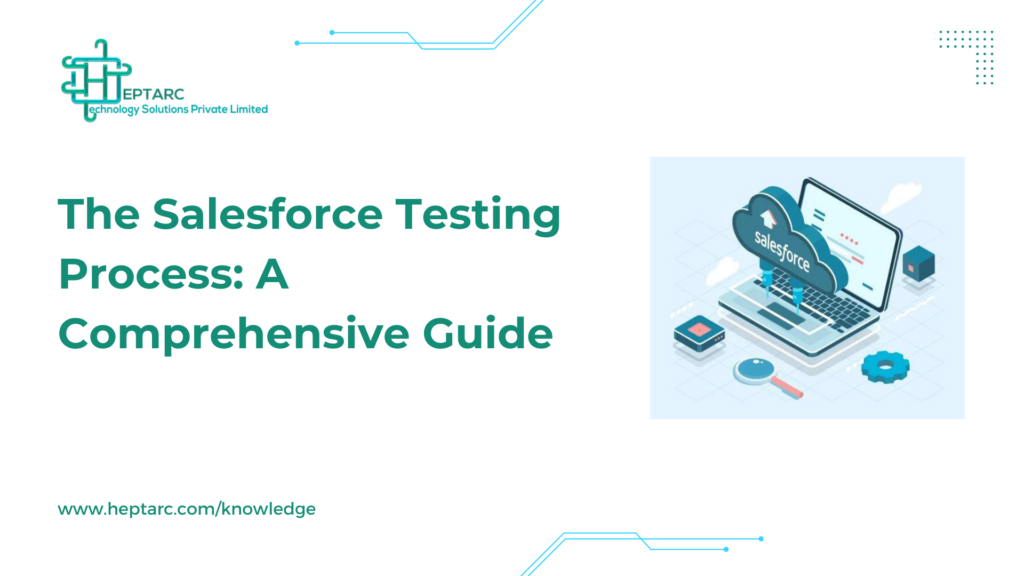
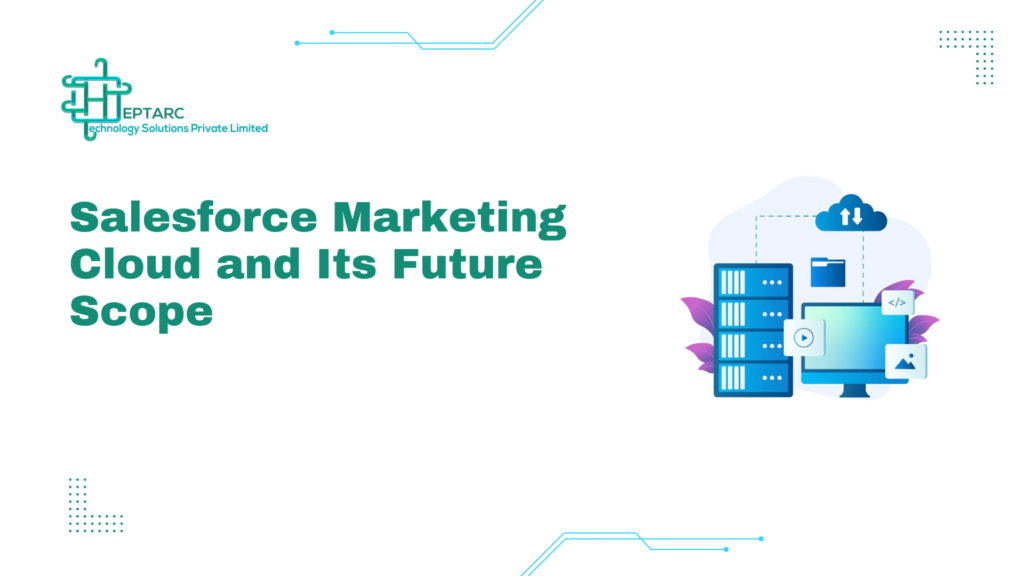
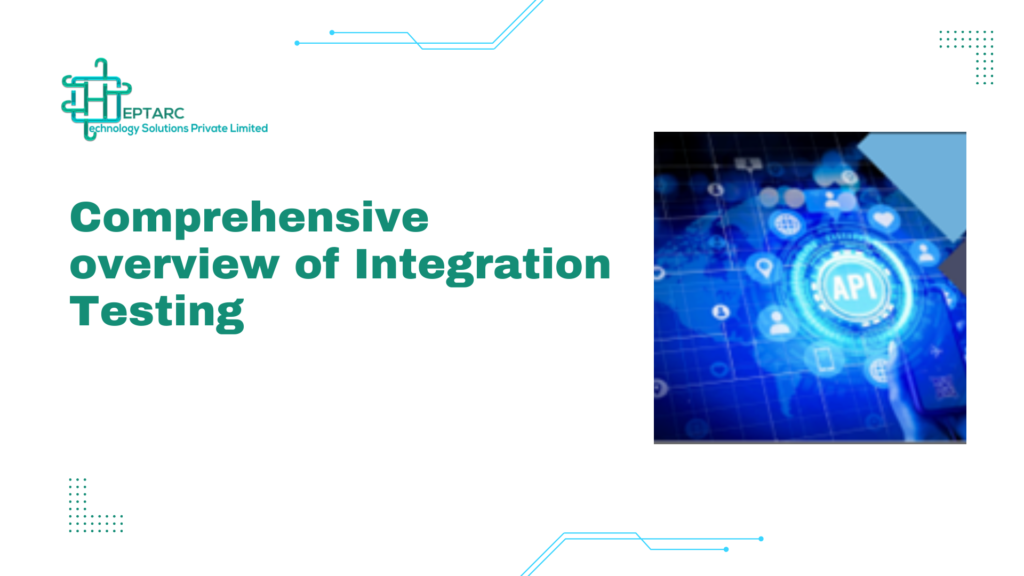

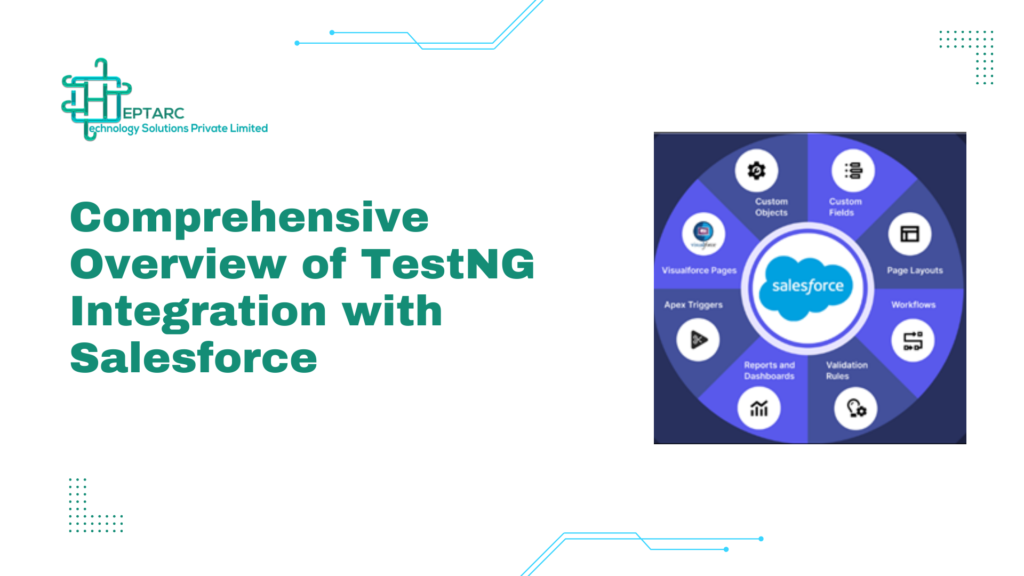
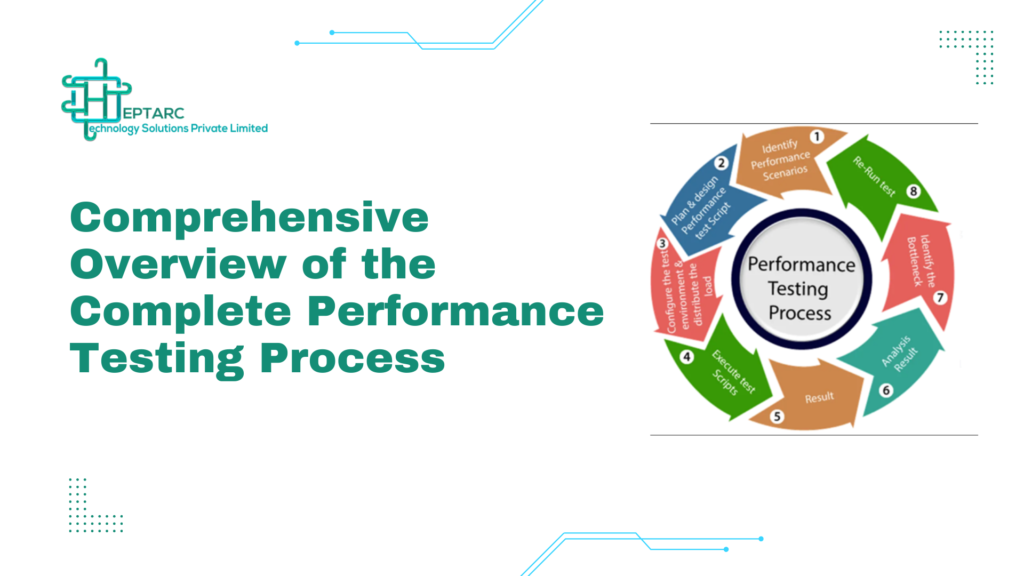

February 1, 2024
0 comments